Linting
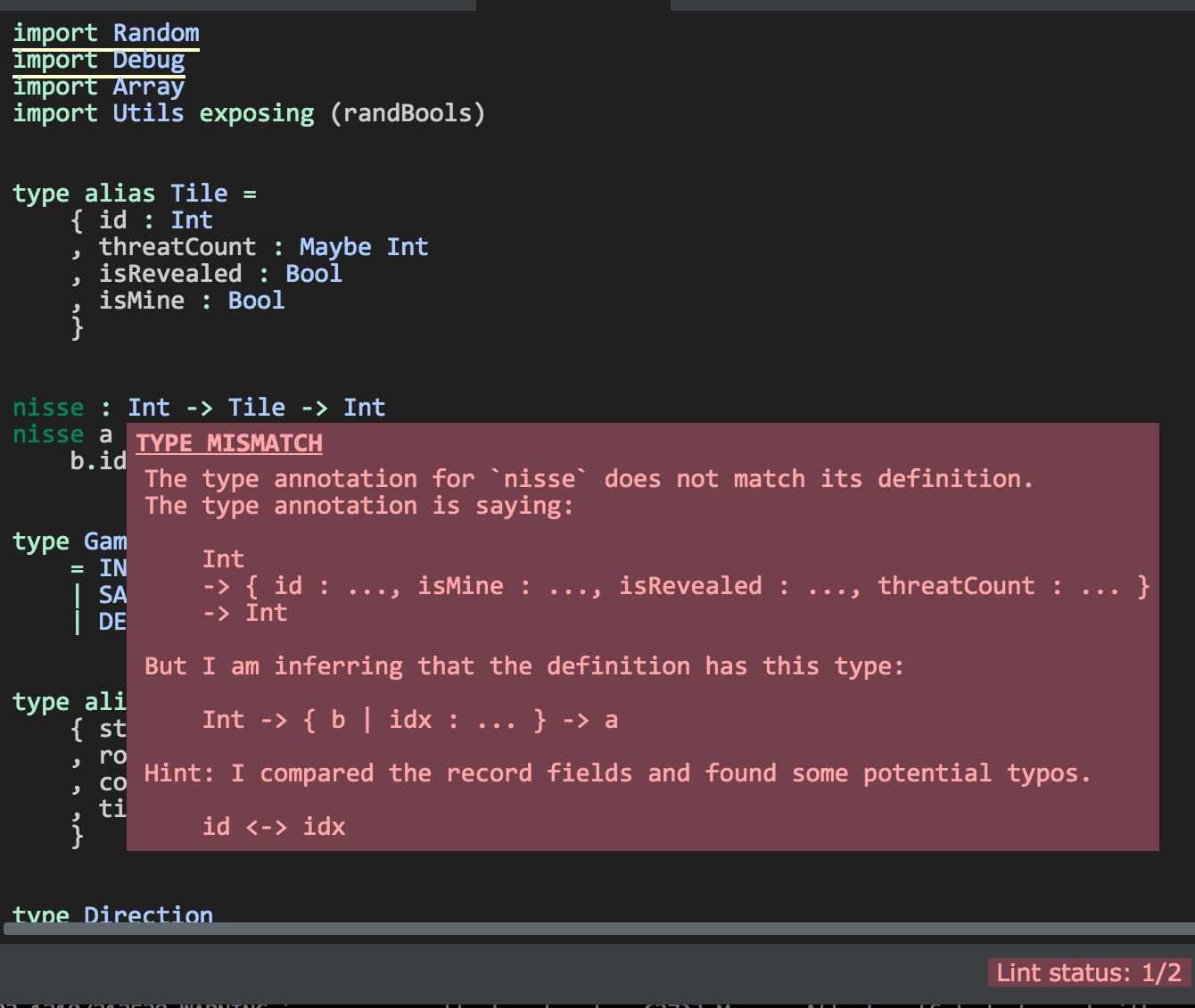
To lint an elm file use the command: Elm: Lint selected file
- Errors are marked with red underline, warnings with yellow underline
- Errors\/warnings in dependent files are shown in the console
Details and navigation
To view details about an error or warning place your cursor inside an underline range and select the command
Linter: Show details at cursorTo move to next lint result select command
Linter: Move to next resultTo move to previous lint result select command
Linter: Move to previous result
NOTE: Rember to save. Linting works on saved files !
You can also configure the plugin to automatically Lint on Save. See the Reference section for details
Quickfixes
For some warnings and errors there are shortcut operations to do fixes in your code.
- Unused import: Allows you to quickly remove an unused import
- Missing type annotation: Facility to add type annotation (top level expressions only)
- Type mismatch: Facility to fix a type annotation that doesn't match the implementation
- Naming errors: For some spelling errors the compiler will provide helpful suggestions. Feature to quickly apply one of those suggestions (if any)
NOTE: When an linter message is open and a quick fix operation is available you will have buttons for each possible action. Pressing
Enterwill invoke the first action available (which is typically the one you want)